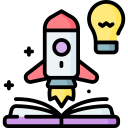into the right semantic tag and share your before-and-after.
HTML Basics for Beginners: Build Your First Web Pages with Confidence
Today’s chosen theme: HTML Basics for Beginners. Welcome! If you can type words between angle brackets, you can shape a page. Together we’ll demystify the essentials, share stories from real first steps, and help you publish something you’re proud of. Subscribe to follow along and ask questions anytime.


Start with Tags, Elements, and Attributes
A tag is a tiny instruction wrapped in angle brackets, like . Paired tags usually open and close, while void tags like
or
. Paired tags usually open and close, while void tags like ![]() don’t. My first
don’t. My first
felt like magic—suddenly plain text became a structured paragraph I could control and reuse.
Start with Tags, Elements, and Attributes
An element is a tag pair plus its content. You can nest elements—putting one inside another—to create structure, like a list inside a section. Nest carefully, keep pairs balanced, and your layout becomes predictable. Try nesting a inside a
and notice how meaning becomes clearer.
Lay Out the Page: head, body, and the DOM
The holds metadata your visitors don’t see directly: the title for browser tabs, character encoding, viewport settings, and linked stylesheets. A well-formed head helps search engines, devices, and assistive tech understand your page. Start simple, then grow thoughtfully as your project evolves.
The contains everything people actually read and interact with: headings, paragraphs, images, lists, and forms. Think of it like a stage where each element plays a part. Keep content clear, group related pieces, and invite readers to share feedback on your layout choices.
Behind the scenes, browsers turn your HTML into a Document Object Model tree. Each node represents an element, and nesting becomes branches. Proper indentation mirrors this structure, making code easier to read. Explore your DOM using developer tools and post a screenshot of something interesting you found.
Landmarks that guide everyone
Use ,
Article vs. section
Use for content that can stand alone—like a blog post or card. Use to group related content within a page. This distinction improves document outlines and helps tools parse meaning. Try converting a generic
Accessibility begins with semantics
Good semantics reduce the need for extra attributes. Headings (–
–) must follow a logical order. Buttons should be real
Headings and paragraphs that breathe
Use one for the page’s main topic, then descend with
for the page’s main topic, then descend with and . Keep paragraphs short and focused. White space helps readers scan and understand. Write for real people first, then refine for search. What is your page’s single clear message? Put it in your .
. Keep paragraphs short and focused. White space helps readers scan and understand. Write for real people first, then refine for search. What is your page’s single clear message? Put it in your .
Hyperlinks that truly help
Images with purpose and alt text
Every ![]() needs an alt attribute that describes its meaning. If an image is decorative, use empty alt to skip it for screen readers. Choose appropriate formats and sizes to keep pages fast. Post a before-and-after of your image optimization results to inspire beginners.
needs an alt attribute that describes its meaning. If an image is decorative, use empty alt to skip it for screen readers. Choose appropriate formats and sizes to keep pages fast. Post a before-and-after of your image optimization results to inspire beginners.


Lists, Tables, and Forms: Gathering and Presenting Data
Use
- for unordered collections and
- when order matters—like steps in a tutorial. Lists make scanning easier and keep ideas tidy. Nest lists carefully to reveal detail without overwhelming readers. Try converting a dense paragraph into a crisp list, then ask readers if it’s clearer.
Lists, Tables, and Forms: Gathering and Presenting Data
Tables are for tabular data, not layout. Use , , , , and for structure and clarity. Scope headers for accessibility and readability. A small, well-labeled table beats a big, confusing one. Share a dataset you transformed into a clean, readable table.


Validate and lint your HTML
Use the W3C validator to catch missing tags, mis-nested elements, and stray attributes. Linters and formatters keep code consistent and readable. Frequent checks build confidence. Post a validator error you encountered and how you resolved it so others can learn from your experience.
Keep it simple and performant
Start with fewer elements and clear structure. Load only what you need. Optimize images and avoid excessive wrappers. A simple document often loads faster and reads better. Share your page size before and after optimizations and the single change that made the biggest difference.
A brief origin story for perspective
HTML began as a modest way to share documents at CERN. Tim Berners-Lee’s early pages were mostly text and links—yet they changed everything. Remember that simplicity scales. Publish something small today, then iterate publicly. Tell us what tiny page you launched and what you learned.
Debugging with Developer Tools: Learn by Inspecting
Right-click any part of your page and choose Inspect. You’ll see the DOM, applied styles, and box model details. Toggle visibility, edit text, and spot nesting issues. This habit turns confusion into curiosity. Post a screenshot of a tricky bug you uncovered and how you fixed it.
Join our mailing list